Raydium_Modeler
Overview
raydium_modler, RaydiumModelerEn, is a Raydium dedicated to handling file sorting.
Historically, this tool was designed to create 3D models, then focus more specifically on the final integration of 3D models exported from real modeling software (see Blender).
Download & Installation
Linux :
The download is made at this address: http://wvs.cqfd-corp.org/browse.php?dir=/raydium_prog, the file called raydium_modler.c
Before you'll be able to use it you must first InstallRaydium.
Windows :
The download is made at this address: http://raydium.cqfd-corp.org/data.php?nom_rep=bin_tools_win32, the package bearing the name: raydium_modler_win32.zip.
To install it, nothing more simple, just unzip the archive into a directory.
Of course it is necessary that OpenAL installed on the machine (http://cqfd.nerim.net/NewSkyDiver/NewSkyDiver-0.95-1.tar.bz2)
Using
Accessing the Command Prompt
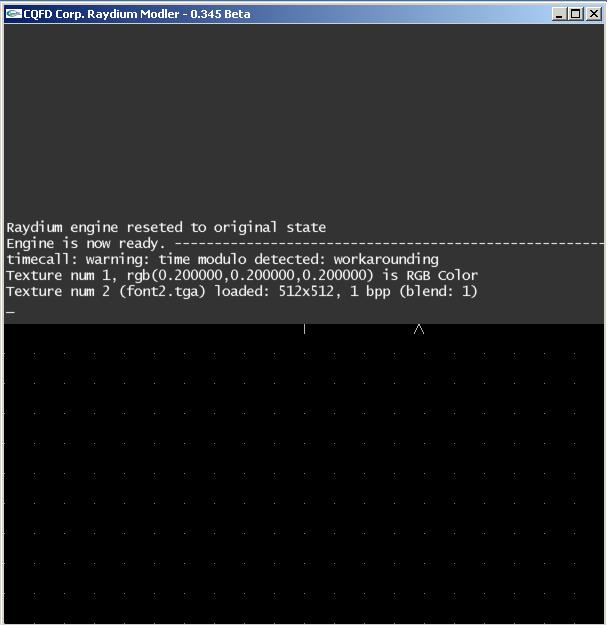
The prompt is accessible via tilde(~)/accent(`) key. Its the button located above the TAB key.
The Console
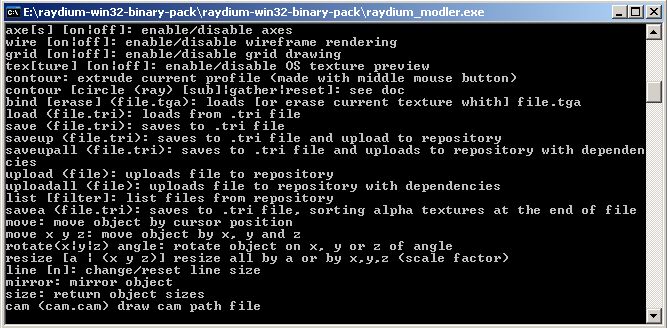
Available commands
You can get a list on the different possibilities of raydium_modler since the prompt by typing "/ help"
Here is the list of available in the console (see chart above)
Usage: /command argumentshelp: displays this screen
quit: exit
key-below-esc: gives prompt
F5 - F6 keys: previous - next texture
z (a): sets current depth to a value (you can use PGUP/PGDOWN or mouse wheel)
axe[s] [on|off]: enable/disable axes
wire [on|off]: enable/disable wireframe rendering
grid [on|off]: enable/disable grid drawing
tex[ture] [on|off]: enable/disable OS texture preview
contour: extrude current profile (made with middle mouse button)
contour [circle (ray) [sub]|gather|reset]: see doc
bind [erase] (file.tga): loads [or erase current texture whith] file.tga
load (file.tri): loads from .tri file
save (file.tri): saves to .tri file
saveup (file.tri): saves to .tri file and upload to repository
saveupall (file.tri): saves to .tri file and uploads to repository with dependencies
upload (file): uploads file to repository
uploadall (file): uploads file to repository with dependencies
list [filter]: list files from repository
savea (file.tri): saves to .tri file, sorting alpha textures at the end of file
move: move object by cursor position
move xyz: move object by x, y and z
rotate(x|y|z) angle: rotate object on x, y or z of angle
resize [a | (xyz)] resize all by a or by x,y,z (scale factor)
line [n]: change/reset line size
mirror: mirror object
size: return object sizes
cam (cam.cam) draw cam path file
Note: Do not forget to type the "/" before entering each command into the console.
1 - quit command :
It allows, as its name suggests, to leave the application.
Another way is just as effective the ESC key.
Syntax: "/ quit".
2 - The keys F5 and F6 :
(Obsolete - For modeling in the Modeler)
Texture previous / next.
3 - The z (value) :
(Obsolete - For modeling in the Modeler)
change the cursor position in Z.
4 - The command line :
It can enable / disable the display of axes.
Syntax: "/ axis [on | off]"
Default "on".
5 - The wire :
It can activate / deactivate wireframe rendering.
Syntax: "/ wire [on | off]."
Default "off".
6 - The grid :
It can enable / disable the display of the grid.
Syntax: "/ grid [on | off]."
Default "on".
7 - The tex (texture) :
It can enable / disable the preview in the upper left corner of the texture.
Syntax: "/tex [on | off]"
Default "on".
8 - The contour :
(Obsolete - For modeling in the Modeler)
It is no longer used.
It was used initially for modeling directly with raydium_modeler.
But since scripts import / export are some CLAUDE 3D modelers see ImportExportTri.
9 - The bind :
It is used to load a texture (TGA), possibly from the repository.
Syntax: "/bind nomfichier.tga"
10 - The load :
It can load a file sorting raydium_modeler.
If you do not have this file on your machine, the Modeler will check its availability in the repository and download.
Similarly it download all the textures associated with the file. Sorting.
Syntax: "/load nomfichier.tri"
11 - The save :
It can save the file locally sorting loaded in the Modeler.
Syntax: "/save nomfichier.tri"
12 - saveup :
It can save locally and upload the file sorting loaded in the Modler the repository.
Syntax: "/saveup nomfichier.tri"
13 - saveupall :
Same as the previous command.
But it increasingly upload the file dependencies (eg textures).
Syntax: "/savupall nomfichier.tri"
14 - upload :
Allows you to upload a file (unrestricted type) on the repository without charge.
This command uploads the model currently loaded into the Modeler.
Syntax: "/upload"
15 - uploadall :
Same as 'upload', but with the management of dependencies.
Syntax: "/uploadall"
16 - The list :
To list the files available on the repository using filters.
Syntax: "/list *.tri"
17 - savea :
Similar to "save", but seeks to store the file, particularly in placing textures "transparent / translucent" at the end of the file, to optimize rendering.
This method completely change the order of faces.
Syntax: "/savea"
18 - move :
It can move the object loaded in the Modeler.
Syntax: "/move 1 2 3" (moving object 1 in the X-axis, 2 on the Y axis and 3 on the Z axis)
If the command is used without arguments, it uses the cursor (mouse + z).
19 - rotatex, rotatex, and/or rotatez :
It can rotate the object loaded in the Modler a given angle in relation to a given axis.
Syntax: "/rotate[x | y | z] 180" (made a 180 ° rotation of the object relative to the respective axis).
(Examples: rotatex, rotatey, and rotatez)
20 - resize :
It can resize the object loaded in the Modeler.
Syntax: "/resize 2" (double the size of the object) or "/resize 0.5 1 0.5" (reduced by half the size of the object on the axes X and Z).
21 - line :
Change the size of lines used for rendering wireframe, expressed in pixels.Syntax: "/line 3"
22 - mirror:
It will make a mirror of the object loaded on the axis Z.
23 - size :
It allows for the size of the object loaded in the Modeler.
The result of the order displayed in the console.
Syntax: "/size"
24 - cam :
This displays the path of camera you want.
It can easily see a path camera on a model.
The paths can be generated with the application "cam", available here: http://wvs.cqfd-corp.org/file.php?dir=/raydium_prog&file=cam.c
If you want a Windows version, ask for it! Or maybe even contribute it?